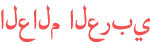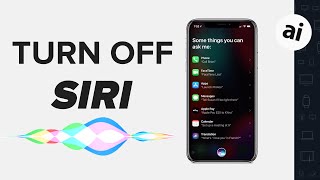Duration 4:8
IPad And iPhone Siri or Voice Control Keep Popping Up, How To Turn Off Voice Control
Published 7 May 2020
Why is my voice control randomly coming on? They symptoms you're describing are often the result of a defective corded headset, though not always. To stop Voice Control from activating, turn Siri on in Settings - Siri & Search. Then, prevent Siri from accidentally being invoked, go to Settings -Touch ID & Passcode - Allow Access When Locked - Siri and turn it to off. You can choose to use Voice Control instead of Siri from your iPhone Settings. -Go to Settings - General - Accessibility. -On iPhone X and later: Tap Side Button. -On iPhone 8 and earlier: Tap Home Button. -Under Press and hold to speak choose Voice Control. -Block access to Siri and Voice Control while your iPhone is locked: -Go to Settings. -On iPhone X and later: tap Face ID & Passcode. -On iPhone 8 and earlier: tap Touch ID & Passcode. -Enter your passcode if you have one. -Turn off Voice Dial (you can’t turn off Music Voice Control while your iPhone is locked). -Under Allow access when locked: turn off Siri. or some reason, your iPad thinks you're trying to activate Voice Control or Siri. This could be hardware or software related. Perhaps the Side button or the Home button keep getting pressed down. There might also be a problem with your headphones or headphone port that makes Siri or Voice Control keep popping up. In the “Side Button” or “Home Button” accessibility settings, locate the section labeled “Press and Hold To Speak.” Tap the “Off” option. After that, exit Settings. The next time you press and hold your side or Home button, Siri will not be triggered. **Please Subscribe to my channel** /user/sixbux
Category
Show more
Comments - 114